Dual monitor setup with BSPWM and Polybar
A pleasant multihead system
This post is archived. Opinions expressed herein may no longer represent my current views. Links, images and other media might not work as intended. Information may be out of date. For further questions contact me.
A few months ago, I provided a detailed guide on how to set up BSPWM on Debian Sid. Several things have changed since then. Most notable among them is that I got hand of a second monitor that I promptly incorporated in my workflow. Here I document the adaptations I had to make, while concluding with my first impressions of what I got (plus a screen shot).
The code samples presented herein are representative of my setup as of 2018-09-21. If you are reading this at a future date, chances are I have introduced changes. In such a case, you might want to browse through my dotfiles, and/or contact me.
Let X know about the monitors
The display server needs to be configured in a way that mirrors the physical layout of the monitors. My primary monitor is the one that is built into my laptop, the Lenovo X220. The external monitor connects via a VGA port and is positioned to the right of the laptop.
The xrandr utility helps us identify the available connected monitors,
or “outputs”, with the command xrandr -q.
What I get from that:
xrandr -q
Screen 0: minimum 8 x 8, current 3286 x 1080, maximum 32767 x 32767
LVDS1 connected primary 1366x768+0+0 (normal left inverted right x axis y axis) 280mm x 160mm
1366x768 60.00*+
1360x768 59.96
1280x720 59.86 60.00 59.74
1024x768 60.00
1024x576 60.00 59.90 59.82
960x540 60.00 59.63 59.82
800x600 60.32 56.25
864x486 60.00 59.92 59.57
640x480 59.94
720x405 59.51 60.00 58.99
680x384 60.00
640x360 59.84 59.32 60.00
DP1 disconnected (normal left inverted right x axis y axis)
DP2 disconnected (normal left inverted right x axis y axis)
DP3 disconnected (normal left inverted right x axis y axis)
HDMI1 disconnected (normal left inverted right x axis y axis)
HDMI2 disconnected (normal left inverted right x axis y axis)
HDMI3 disconnected (normal left inverted right x axis y axis)
VGA1 connected 1920x1080+1366+0 (normal left inverted right x axis y axis) 480mm x 270mm
1920x1080 60.00*+
1680x1050 59.95
1600x900 60.00
1280x1024 75.02 60.02
1440x900 59.89
1280x800 59.81
1152x864 75.00
1280x720 60.00
1024x768 75.03 70.07 60.00
832x624 74.55
800x600 72.19 75.00 60.32 56.25
640x480 75.00 72.81 66.67 59.94
720x400 70.08
VIRTUAL1 disconnected (normal left inverted right x axis y axis)
And by including only the ones that are connected, I have:
xrandr -q | grep -w connected
LVDS1 connected primary 1366x768+0+0 (normal left inverted right x axis y axis) 280mm x 160mm
VGA1 connected 1920x1080+1366+0 (normal left inverted right x axis y axis) 480mm x 270mm
As such, my two monitors are named LVDS1, which is the primary one on the laptop, and VGA1 for the external one.
What I want to do with this piece of information is tell the X display
server to configure my monitors appropriately whenever I launch a BSPWM
session. Here is the xrandr command:
xrandr --output LVDS1 --primary --mode 1366x768 --rotate normal --output VGA1 --mode 1920x1080 --rotate normal --right-of LVDS1
Auto starting inside BSPWM
Now I want to have some basic shell scripting in place, to check whether the external monitor is actually connected to the laptop.
First, this snippet is included in my bspwmrc:
# run the xrandr command if an external monitor is connected to the
# laptop. This must be executed before the polybar command, so that
# polybar can set the two separate bars properly.
if [ -x $HOME/bin/own_script_bspwm_laptop_dual_monitor ];then
own_script_bspwm_laptop_dual_monitor
fi
And here is the content of that command:
#!/bin/bash
# set up the two monitors for bspwm
# NOTE This is a simplistic approach because I already know the settings I
# want to apply.
my_laptop_external_monitor=$(xrandr --query | grep 'VGA1')
if [[ $my_laptop_external_monitor = *connected* ]]; then
xrandr --output LVDS1 --primary --mode 1366x768 --rotate normal --output VGA1 --mode 1920x1080 --rotate normal --right-of LVDS1
fi
Maybe there are some things that could be done more efficiently, but this seems to work for the time being.
Per monitor workspaces
In BSPWM each monitor contains desktops, or else workspaces. While each workspace indicates a binary tree with nodes—basically windows in their given arrangement.
To have specific workspaces on each monitor, add this to bspwmrc:
bspc monitor LVDS1 -d 1 2 3 4 5
bspc monitor VGA1 -d 6 7 8 9 0
Note the names of the monitors, as where recognised by xrandr.
Now, when switching to desktops 1…5 the focus is on the primary monitor, while 6…0 on the second one.
Almost done.
Run two separate bars with polybar
The reason I want two bars is to display information about the
workspaces that are occupied on a per monitor basis. Besides, this
opens up the possibility for fine grained control where, say, the
laptop’s bar shows the xbacklight powered brightness level of the
screen, while the external monitor’s bar has no use of such a module (it
does not use xbacklight).
There are two parts to tackling this:
- Define the two bars in the
polybarconfiguration file. - Launch the second bar, if the external monitor is connected.
Configs for the two bars
Here are only the relevant parts from the polybar config. Refer to
my dotfiles, specifically the
contents of the “bspwm” and “polybar” directories for my actual
configuration files.
[bar/top]
bottom = false
monitor = LVDS1
modules-left = bspwm mpd
modules-right = keyboard battery backlight temperature volume datetime powermenu
[bar/top_external]
bottom = false
monitor = VGA1
modules-left = bspwm mpd
modules-right = keyboard volume datetime powermenu
The module that requires attention is the one about bspwm. The
following makes sure that each bar displays only the workspaces
assigned to the given monitor.
[module/bspwm]
type = internal/bspwm
pin-workspaces = true
Again, these are not the full configs. Just the absolutely necessary
parts. With them in place, polybar will show information about the
occupied workspaces of each monitor. As such, the top_external bar
will only include workspaces 6…0, while top will have 1…5, as per the
settings in bspwmrc.
Launch the two bars on startup
This is my current script for calling polybar:
#!/usr/bin/env sh
# Terminate already running bar instances
killall -q polybar
# Wait until the processes have been shut down
while pgrep -u $UID -x polybar >/dev/null; do sleep 1; done
# Launch bar
polybar top &
my_laptop_external_monitor=$(xrandr --query | grep 'VGA1')
if [[ $my_laptop_external_monitor = *connected* ]]; then
polybar top_external &
fi
You will notice the same conditional statement at the end which I used
above to run xrandr if necessary. This script is now auto started from
within bspwmrc, after the script that configures the layout of the
monitors. The sequence is absolutely critical, otherwise polybar is
not made aware of the two monitors and fails to position them properly.
# NOTE the path to the polybar executable. This is the default location
# when compiling from source.
if [ -x /usr/local/bin/polybar ]; then
bash $HOME/.config/polybar/launch.sh
fi
Putting it all together, the “autostart” section of my bspwmrc looks
like this:
# autostart
# ============================
sxhkd &
xrdb -merge $HOME/.Xresources
# run the xrandr command if an external monitor is connected to the
# laptop. This must be executed before the polybar command, so that
# polybar can set the two separate bars properly.
if [ -x bin/own_script_bspwm_laptop_dual_monitor ];then
own_script_bspwm_laptop_dual_monitor
fi
# NOTE the path to the polybar executable. This is the default location
# when compiling from source.
if [ -x /usr/local/bin/polybar ]; then
bash $HOME/.config/polybar/launch.sh
fi
First impressions
I had never used a dual monitor setup before. I had no notion of what to expect. As such, I cautiously started out with a GNOME session to see how a major Desktop Environment handles things. In GNOME, the second monitor is basically a continuation of the current workspace, with no apparent way of turning the two monitors into standalone environments. I do not like that. I much prefer BSPWM’s approach where monitors contain separate workspaces. Furthermore, GNOME does not show the activities overview and the top bar in both monitors, which introduces friction to the kind of workflow I envision.
Whereas a multiheaded BSPWM is a joy to work with. Apart from the above configurations, I did not have to change any of my key bindings to have everything function as required. Switching to a virtual desktop will shift the focus to the corresponding monitor. Great! And yet, while workspaces are divided between monitors, window switching still follows an intuitive scheme of treating the two monitors as a unified space. Put concretely, if I start from a focused window on the left of the primary display and keep shifting focus to the right, I eventually ‘cross over’ to the second monitor on whatever node is displayed there. Same with the commands that swap the position of two nodes. I guess this is the best of both worlds: actually separate, visually contiguous.
That granted, this is just my first day on this setup. Things are likely to change as I continue tinkering with the various options.
On a final note, running a bespoke environment such as my BSPWM-based setup admittedly has a higher barrier to entry than the likes of the major DEs, with the upside of a potentially superior experience.
Meta
Obligatory screen shot of what I am actually looking at:
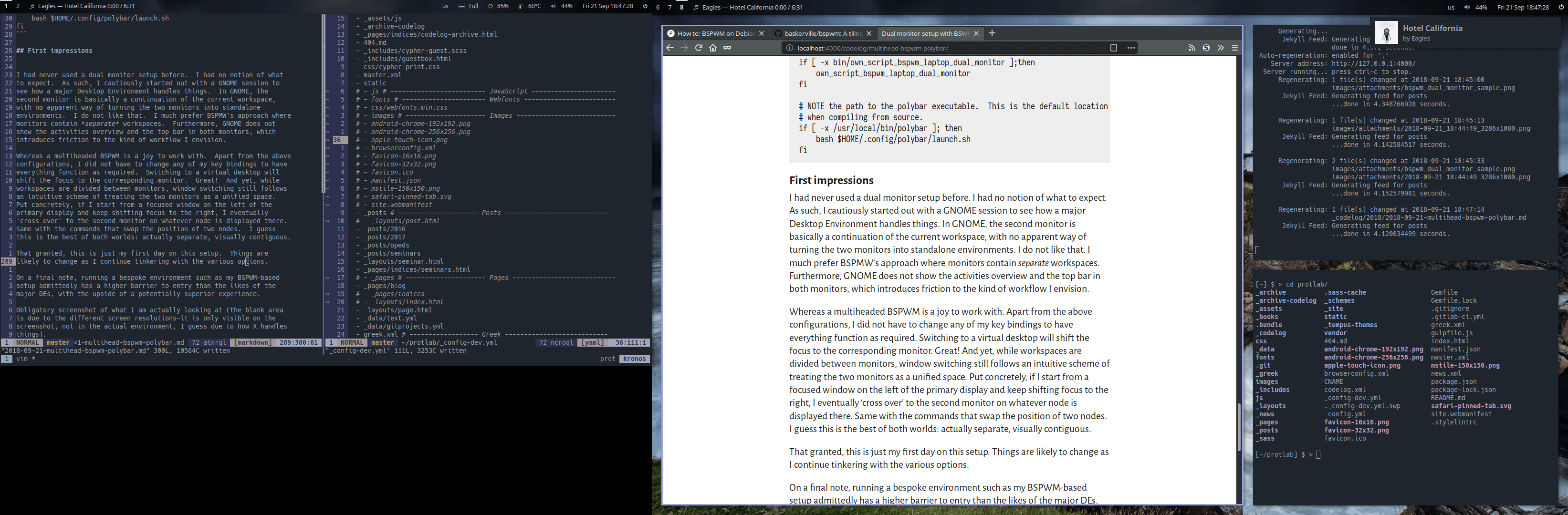
The blank area on the left is due to the different screen resolutions.
It is only visible on the screenshot, not in the actual environment. I
guess due to how X handles things and how scrot captures the output.
The terminal on the left monitor is running a tmux session, with only
a couple of active panes (yes, a tiling WM and a terminal multiplexer
are not mutually exclusive).
If you look closely, you will notice that the top bars only display a
subset of the available workspaces. That is because I hide all empty
workspaces (see my polybar config).
Finally, the notification on the right top corner is provided by
dunst. I have configured it to display notifications on the monitor
where the keyboard is active.